Importing Mixamo Animation to Hazel is super simple! This guide will outline what is a very intuitive process anyway!
1. Select the character or upload your own to Mixamo
In this example we will be downloading one of the default characters the Y bot.
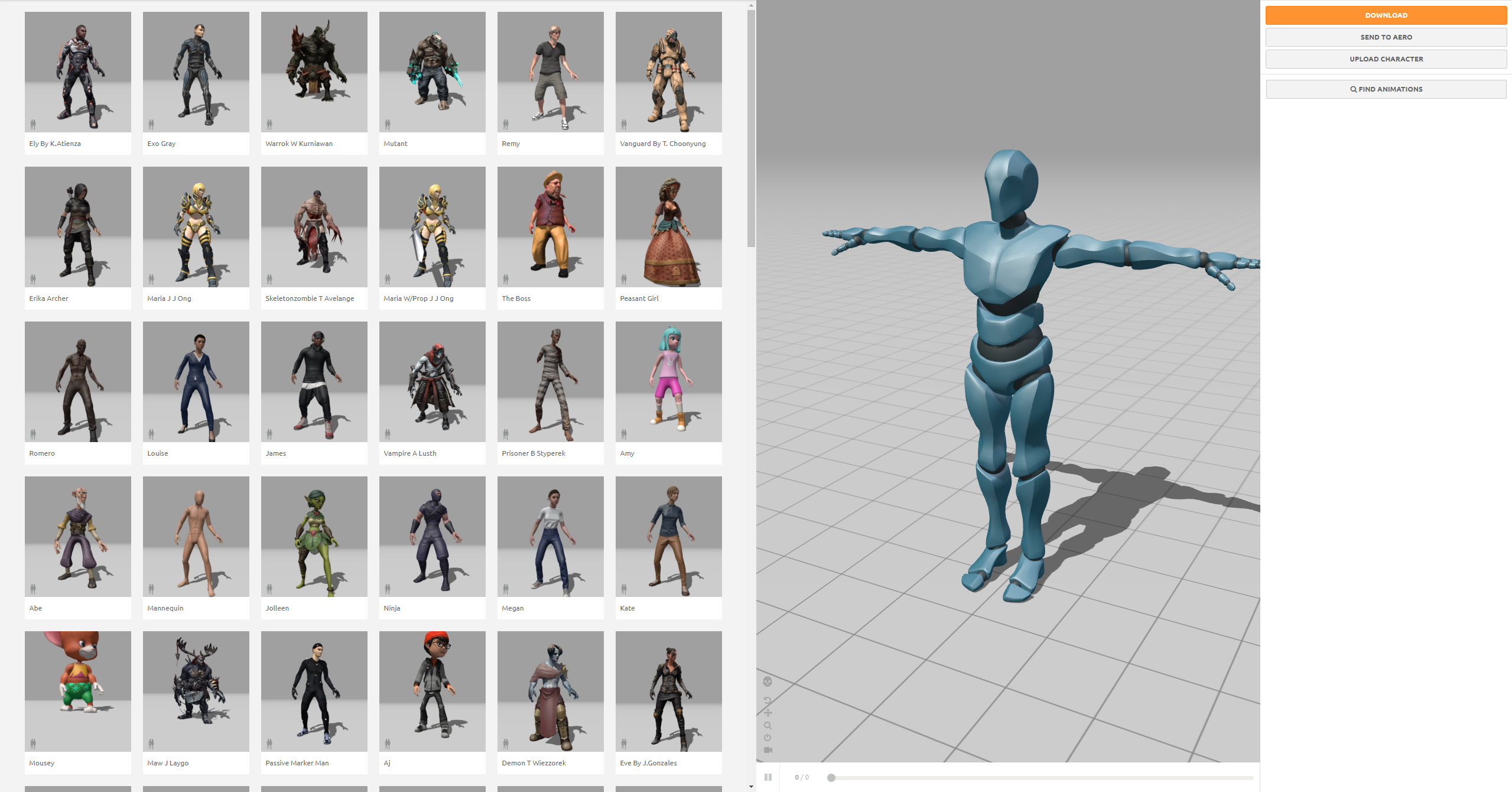
2. Downloading skinned mesh + animations
- i. Navigate to the animations tab
- ii. Choose the first animation that you would like
- iii. Download the mesh with the animation and the following settings:
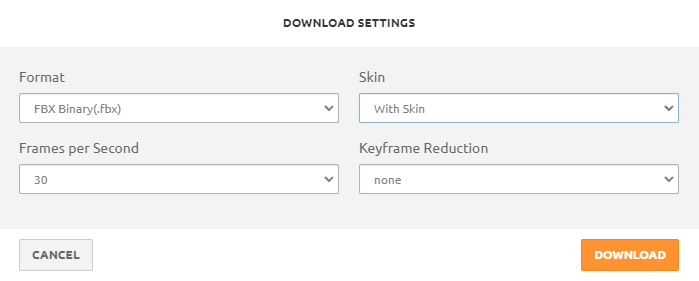
Frames per second can obviously be changed, but its important that under Skin, With Skin is selected.
Repeat steps i to iii for every animation that you would like to import. At the time of this guide being written, Hazel doesn't support Animation only import, with time that should be added but for the time being, every animation needs to be downloaded from mixamo with skin.
3. Importing to Hazel
Open up your project and import the Meshes, starting with your main one. In the future Hazel's workflow with importing assets is likely to change, but at the time of writing this this is the way the import looks like.
These are the settings for the main mesh:
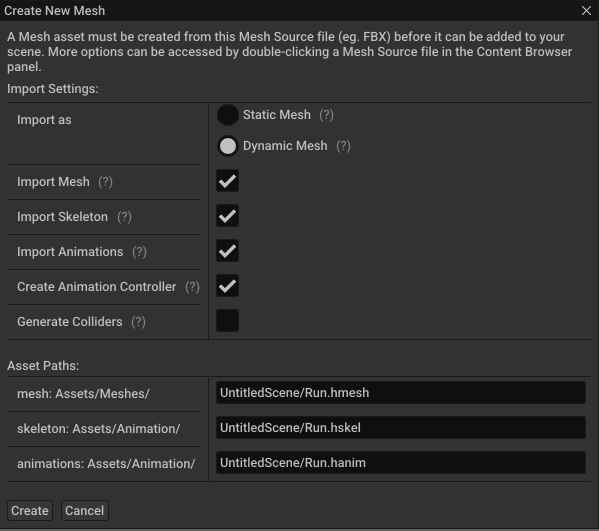
These are the settings for the "animation meshes":
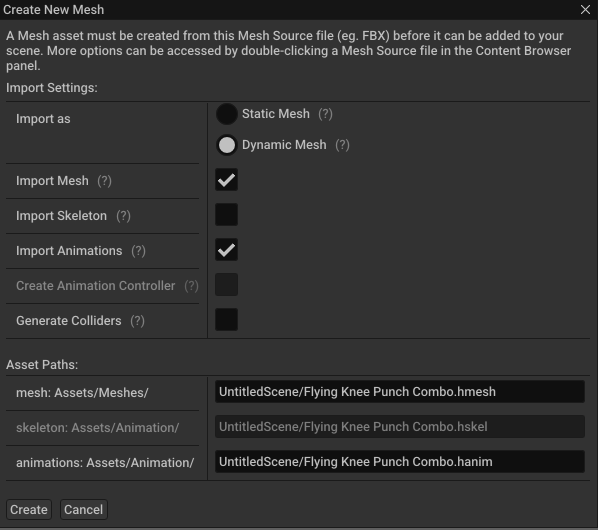
4. Delete unnecessary meshes and entities
You can now delete all the .hmesh files that were created and all the t-posing entities in the scene.
5. Adding animations to the animation controller
All that's left is to add the animation to the animation controller and you're golden!
- i. Open up the Animation controller, you can do this by navigating to
Assets/Animationand finding the relevant.hanimcfile or by selecting the top level entity and double clicking on the assigned field of the Animation Component:
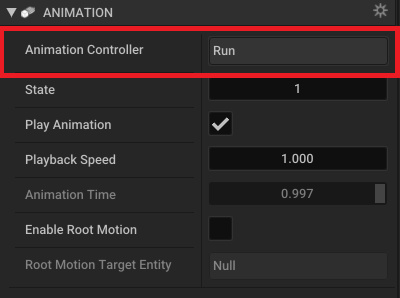
- ii. Greeted with a window that looks somewhat like the window below, press the
Add +button to create an additional state
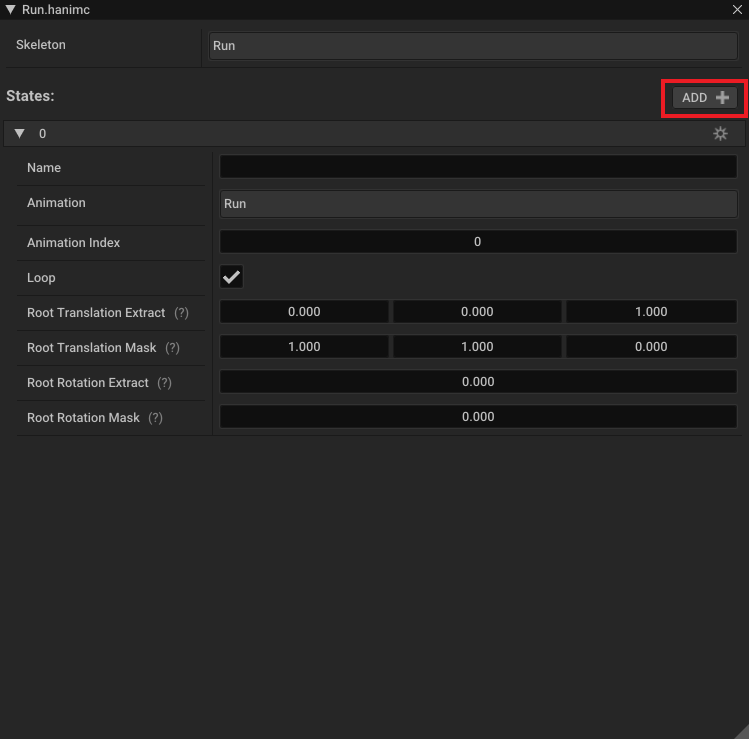
-
iii. Assign the animation to the new state, by clicking on the
Animationfield. -
iv. Repeat steps ii. and iii. as many times as required to get all you animations into the Animation Controller.
With this, you now know how to import Animation and Rigged Meshes from Mixamo to Hazel, to change the current animation simply adjust the Animation Index in the Animation Component.
